
With the MOON Object System, you can easily create and publish digital features highlighting your objects. Modules are responsive, editable, and embeddable, and can accommodate images, audio files, and videos.
When you add a Module, you’ll have all your object data and media at your fingertips. No more hunting down captions, resizing images, and cutting and pasting snippets of text from various docs.
To create a Module, simply select an object or group of objects to feature, decide what information and media files you want to share, and customize the look and feel.
That’s it! You’ve made an engaging object display you can publish and share on your own site.
MOON Object System Modules
Featured Object Module
With the Featured Object Module, you can highlight a single object. It’s ideal for:
- Sharing information about a new acquisition or donation
- Showcasing your latest work
- Presenting a key exhibition object
- Featuring an object of the day, week, or month
- Telling the story of a work's discovery, provenance, conservation, etc.
- Sharing multiple images, audio files, and videos for a single object
- Creating digital object labels
Slideshow Module
With the Slideshow Module, you can add up to 50 objects. It’s ideal for:
- Highlighting a thematic selection of works
- Showcasing your latest creations
- Presenting key exhibition objects
- Enhancing an in-gallery object label with an option to view additional images digitally
How to Try Modules
Step 1: Sign Up for a free Objects and Order account and explore the MOON Object System.
Step 2: Create a Base.
Step 3: Add some objects. Input and organize object data, content, and media.
Step 4: Create a Module. Select content for display and arrange elements by dragging and dropping, and customize fonts, colors, and layout.
Step 5: When you’re ready – and if you’ve subscribed to your Base – you can publish your Module. It’s easy to make edits and republish updates.
Creating and Customizing a Module
Featured Object
Using the Module Builder, create and compose your display by toggling on object data and media files and arranging elements by dragging and dropping.
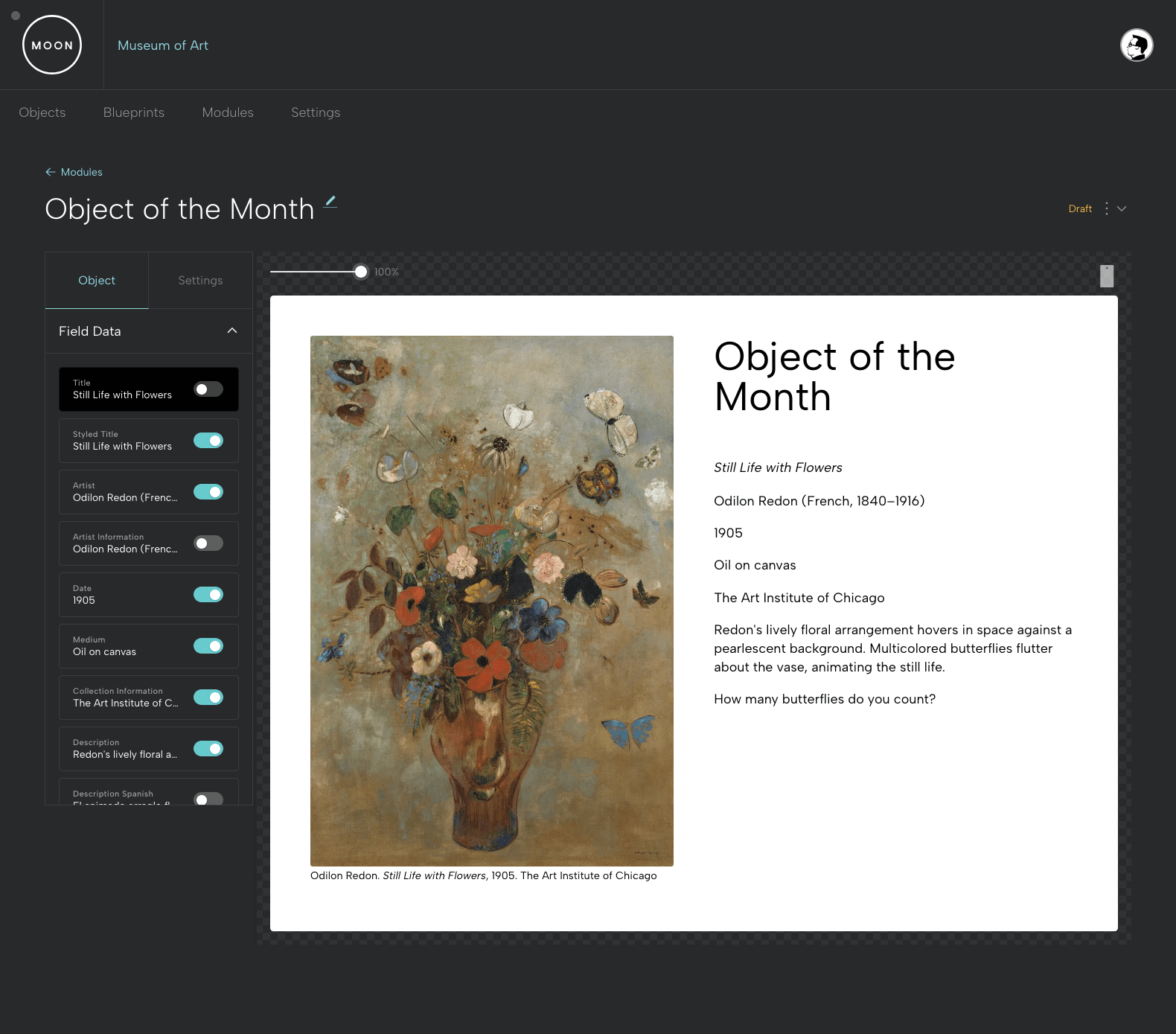
Choose your aspect ratio, select fonts and colors, and customize the look and feel.
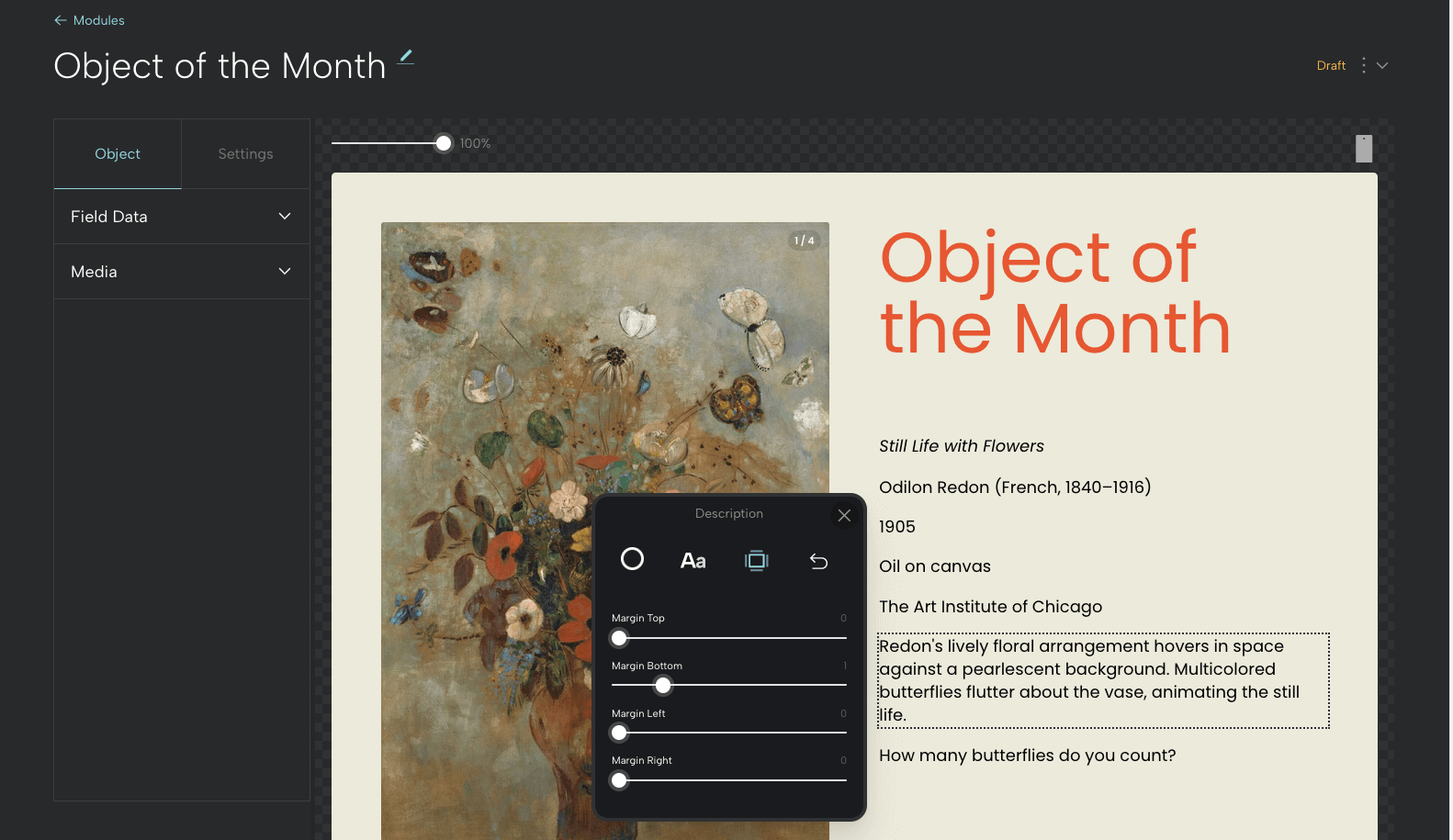
Slideshow
The Module Builder automatically generates slides using the hero images for your selected objects.
Reorder slides by dragging and dropping, or delete them from your set.
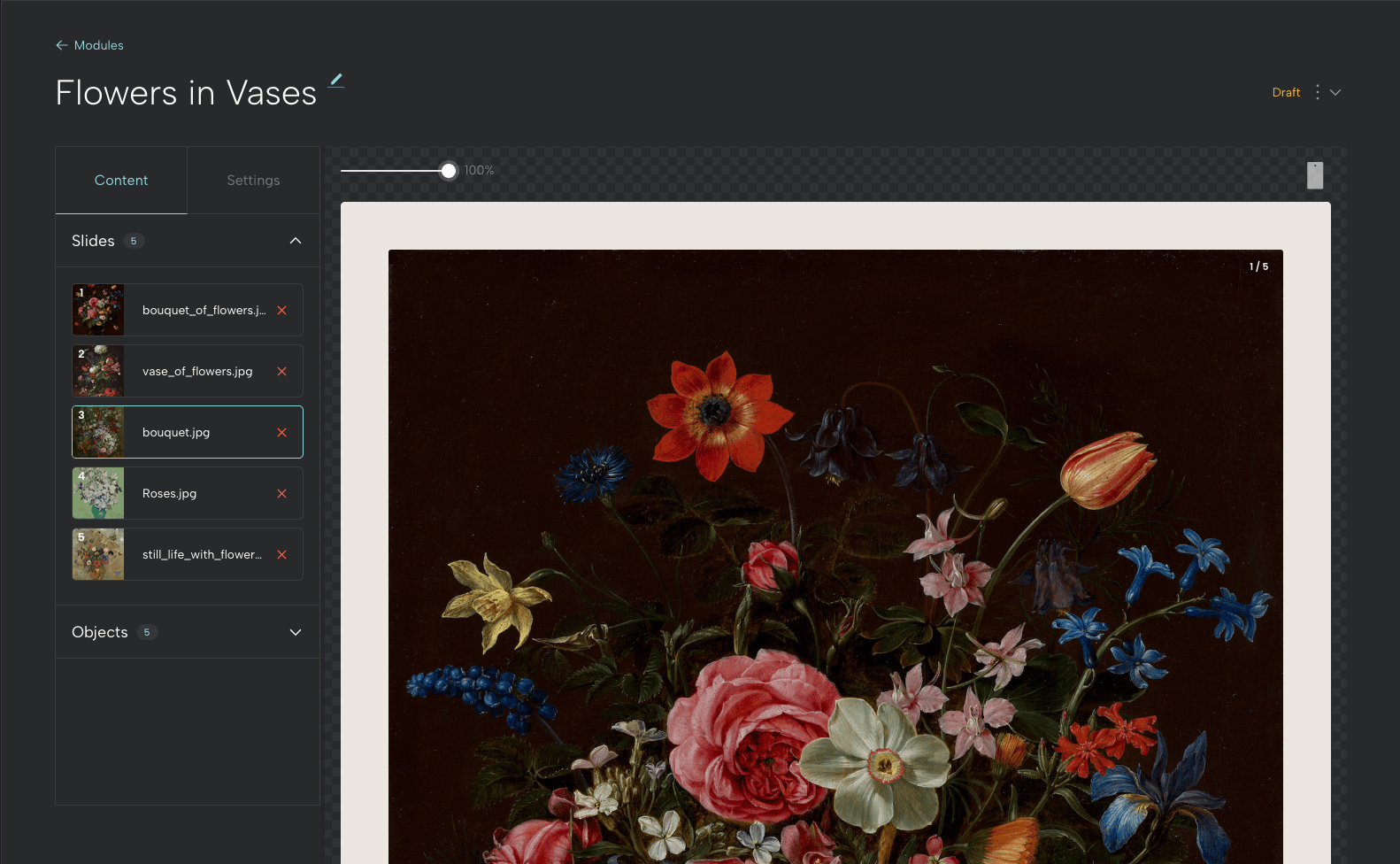
To create additional slides from your objects, go to the Objects tab under Content. When you open an object, you’ll see all the available files. Click the plus sign to add a slide. A slideshow can feature up to 50 slides.
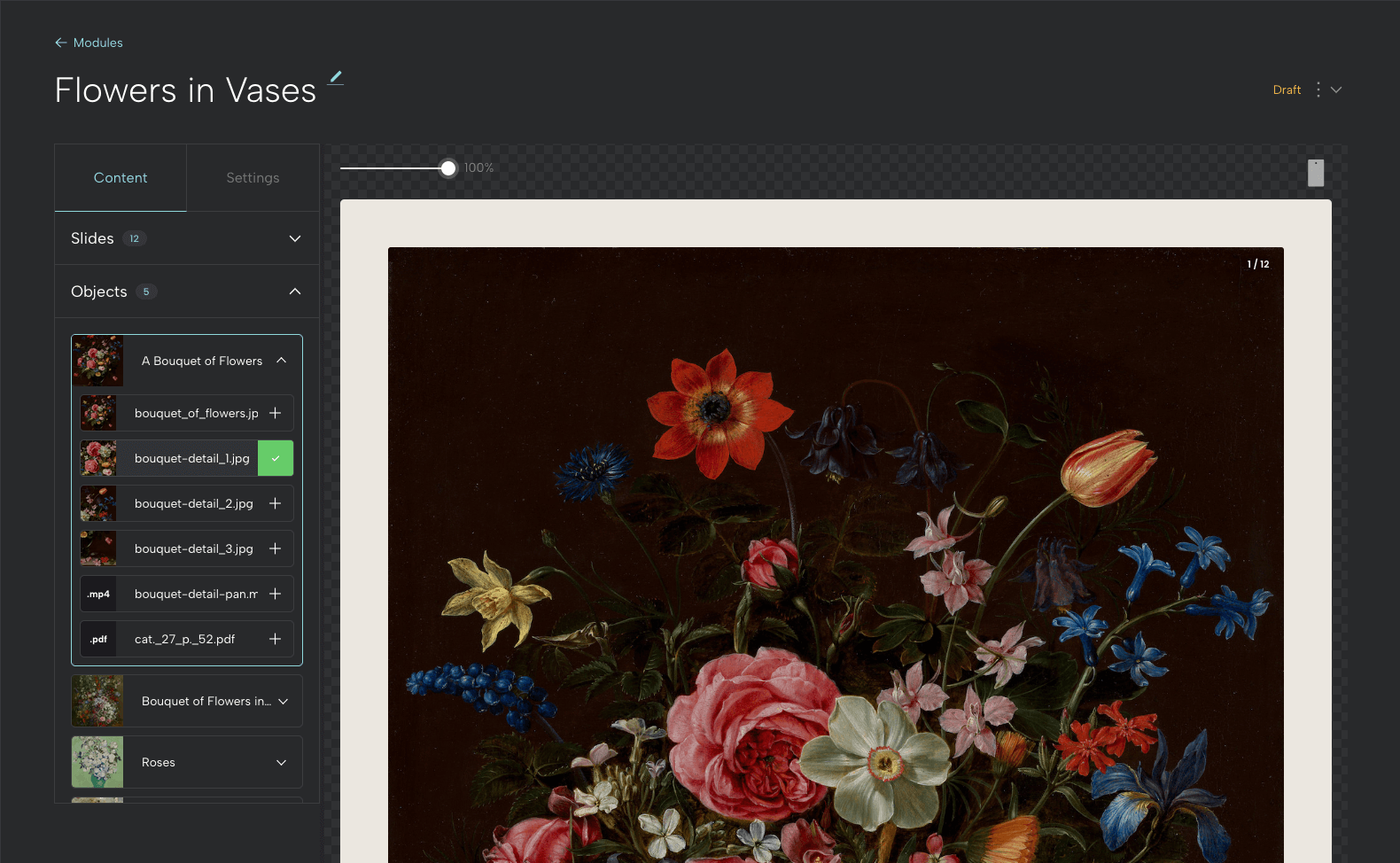
Choose your aspect ratio, customize the look and feel of your captions, and style and adjust slideshow controls.
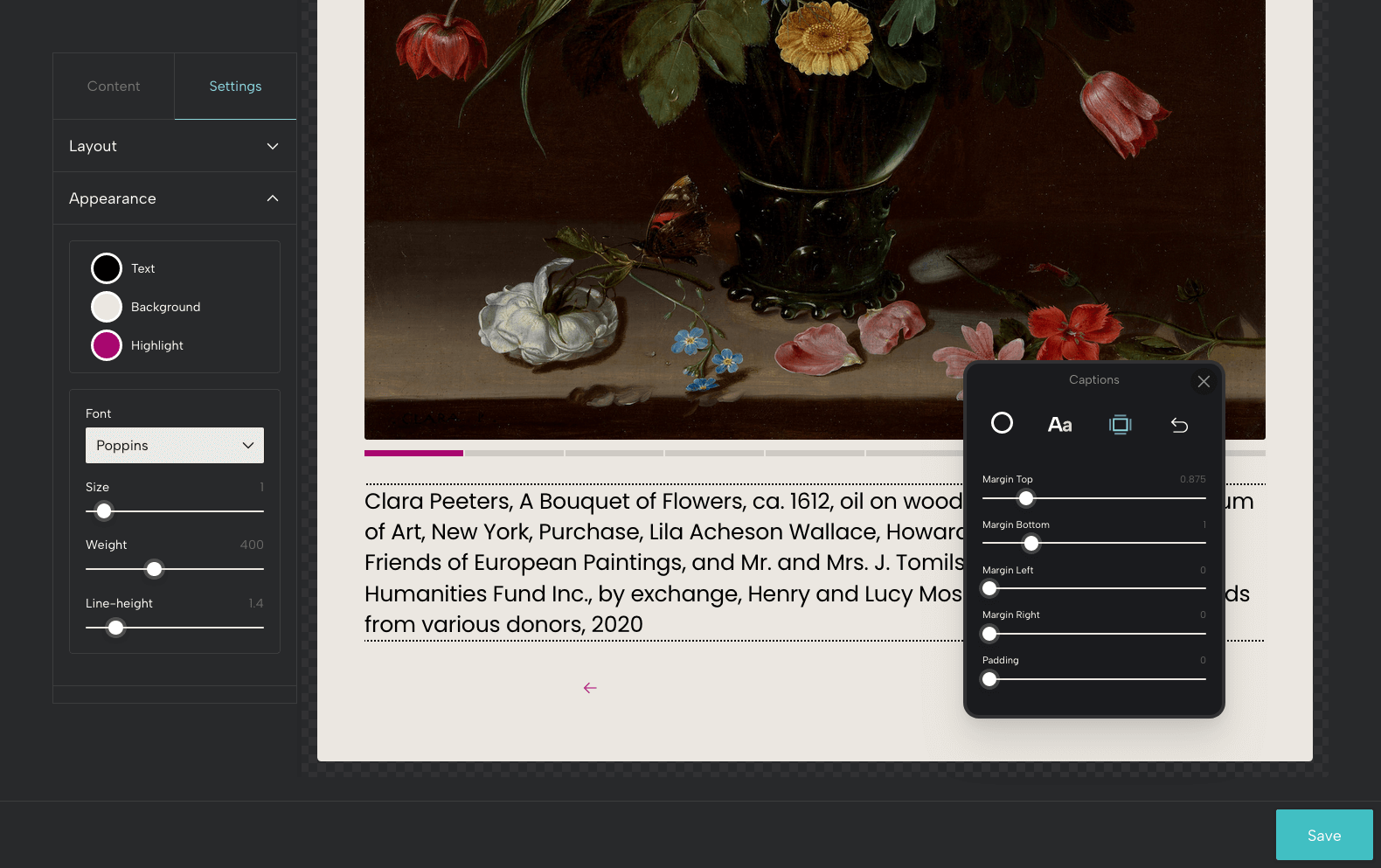
Sharing a Module
After customizing your Module, you can publish it.* If you need to make any updates later, it's simple to make changes and republish. And, if you no longer wish to share the Module, you can unpublish it.
There are two ways to display a Module:
View and share via an Objects and Order url (objectsandorder.com/view/modules/...):
Embed a lightweight Module on your own website: Just copy the short embed code and paste it into your website’s html. Learn more about embedding in Sharing a Module.
*To publish a Module, you'll need an active MOON Base subscription.
With the MOON Object System, you can organize your objects and share outstanding digital features and projects with Modules.
Have questions about Modules? Reach out!