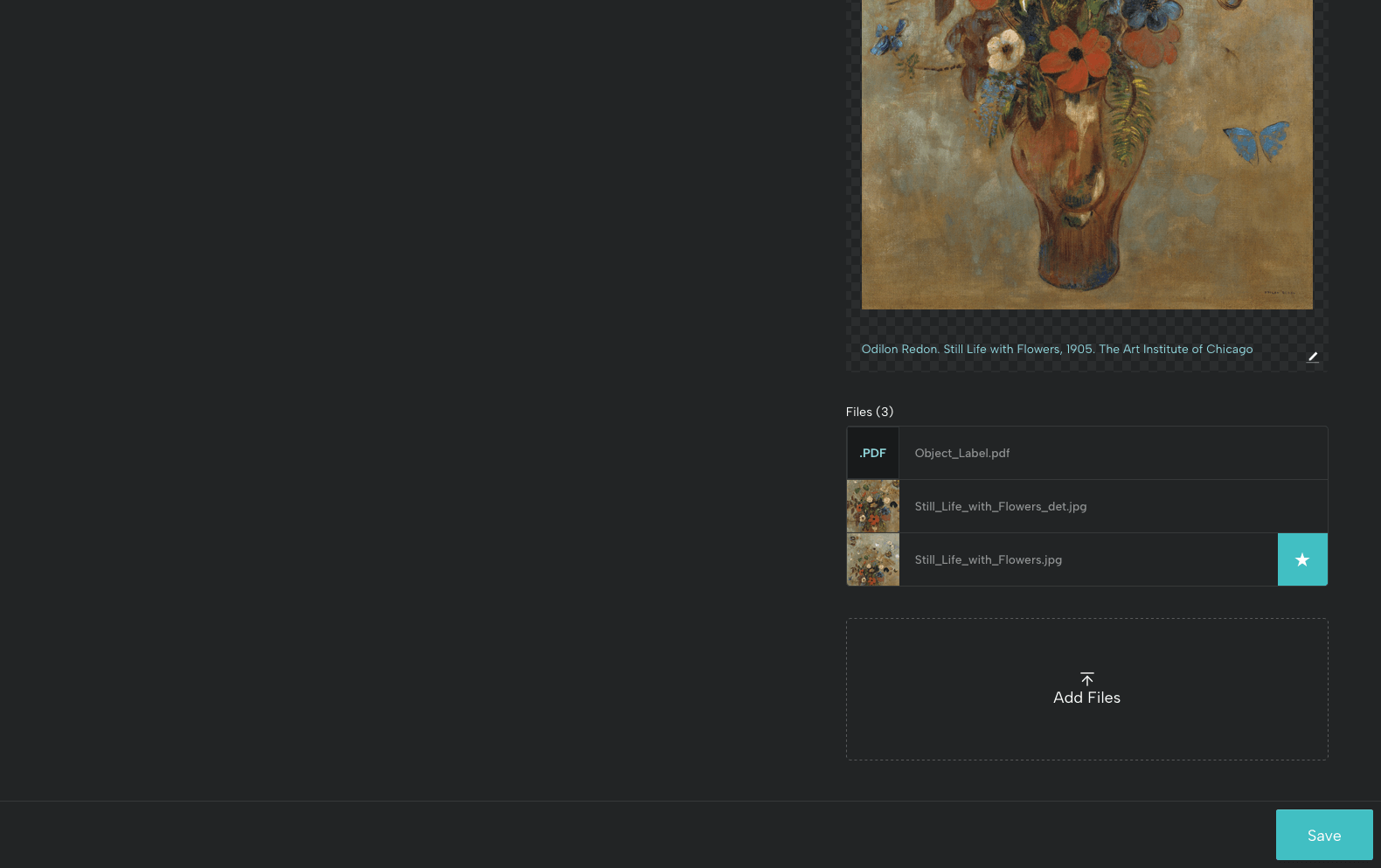You’ve perfected your Blueprints – good job! Now it’s time to start adding your objects and inputting information.
Add a Single Object
To add a new object to your Base, click or tap the + icon on your Objects page.
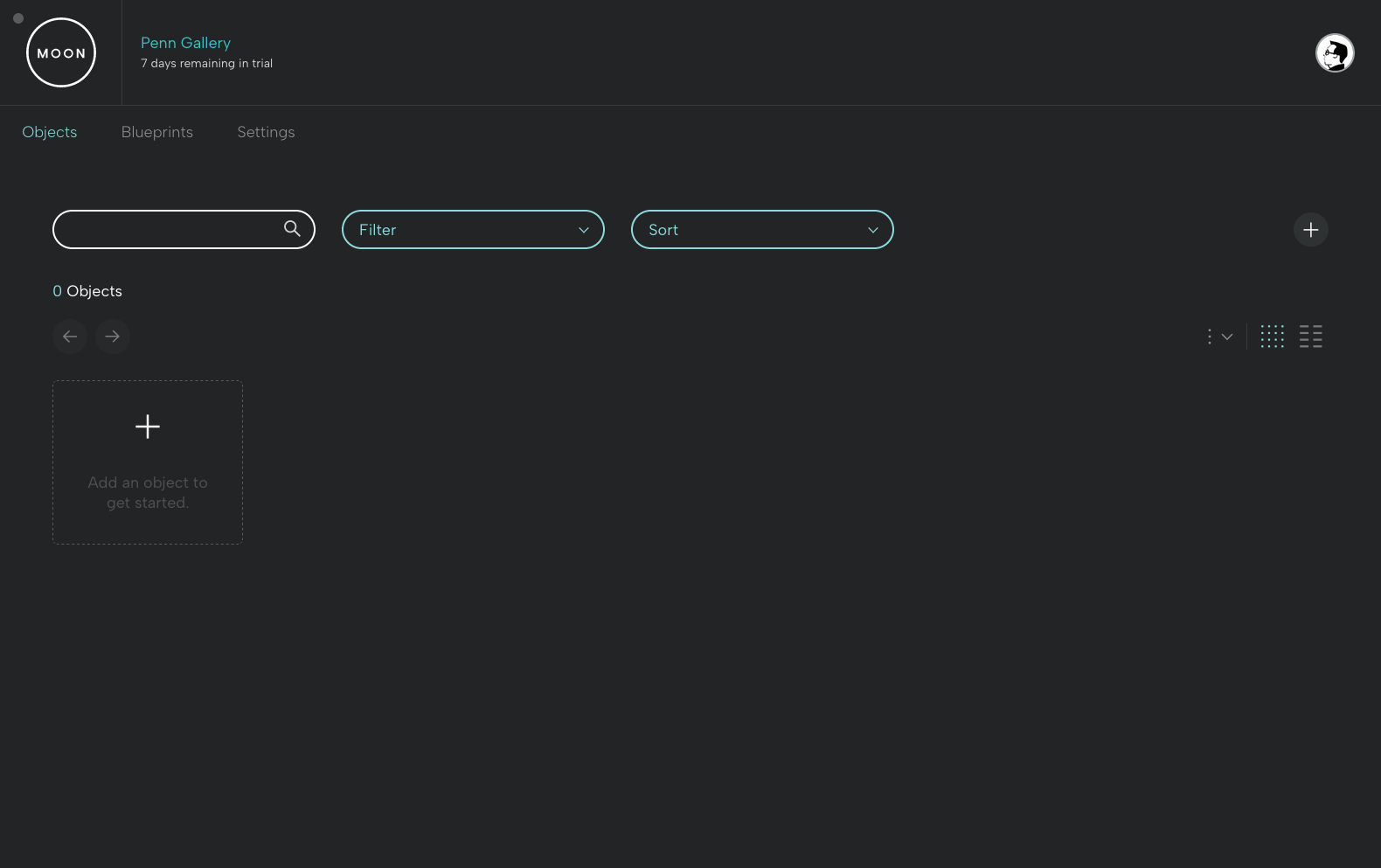
Give the object a title and select the ideal Blueprint from the dropdown list (your Core Blueprint will be selected by default).
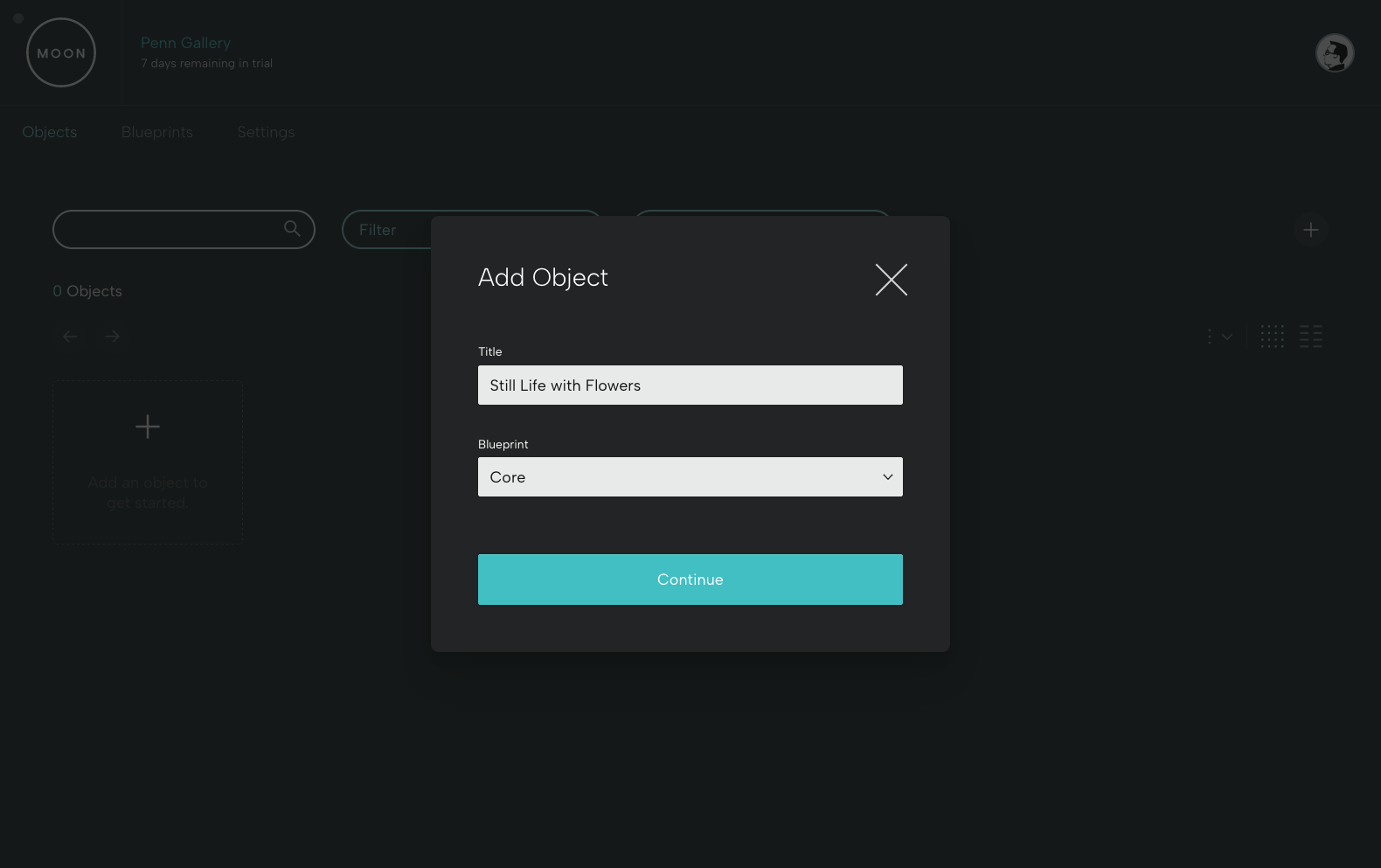
The selected Blueprint determines the fields you will see.
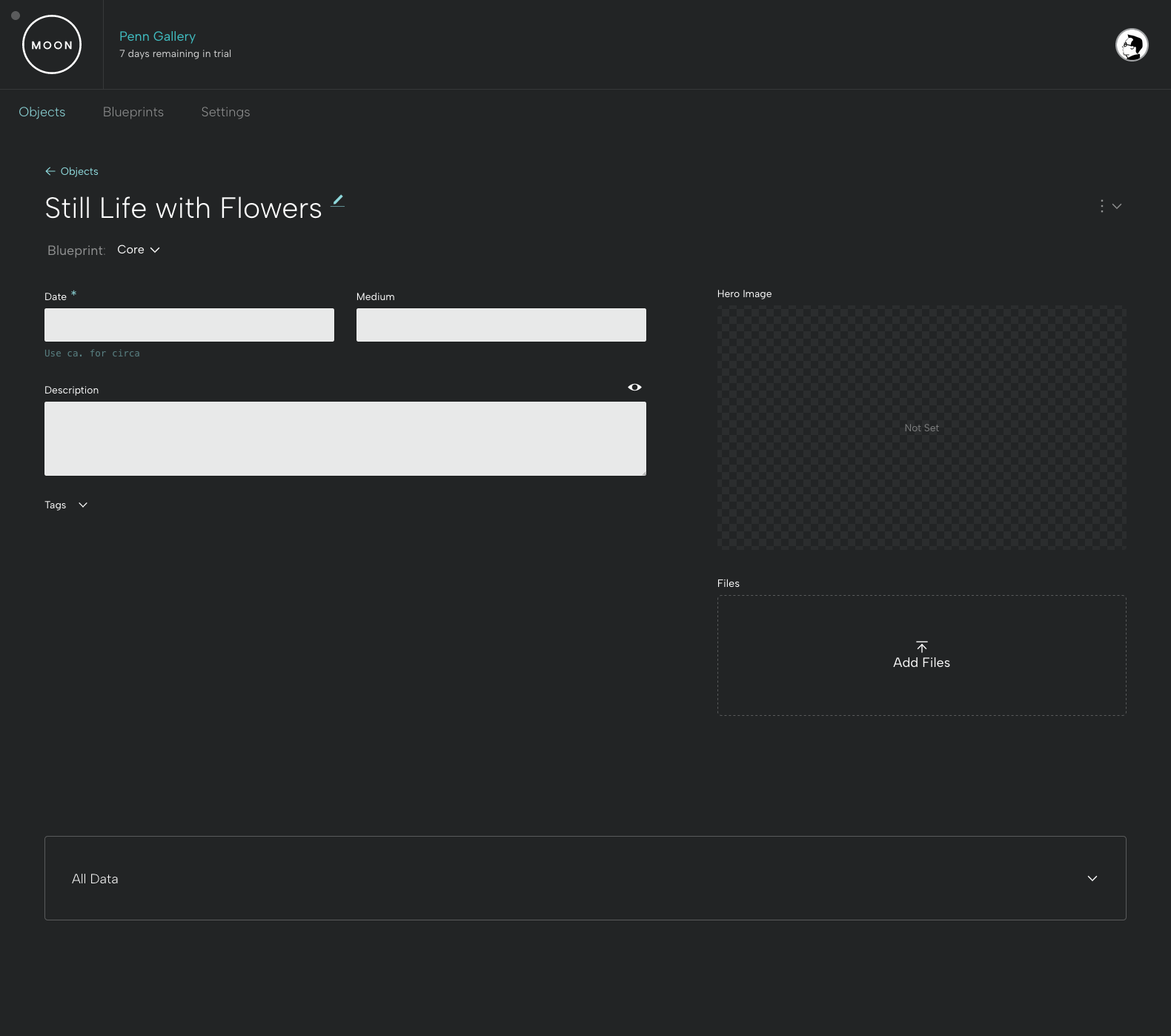
We'll begin by adding an image (jpg, png, or webp). Drag the image into the Add Files box or upload it. (You can do this later if you don't have an available image).
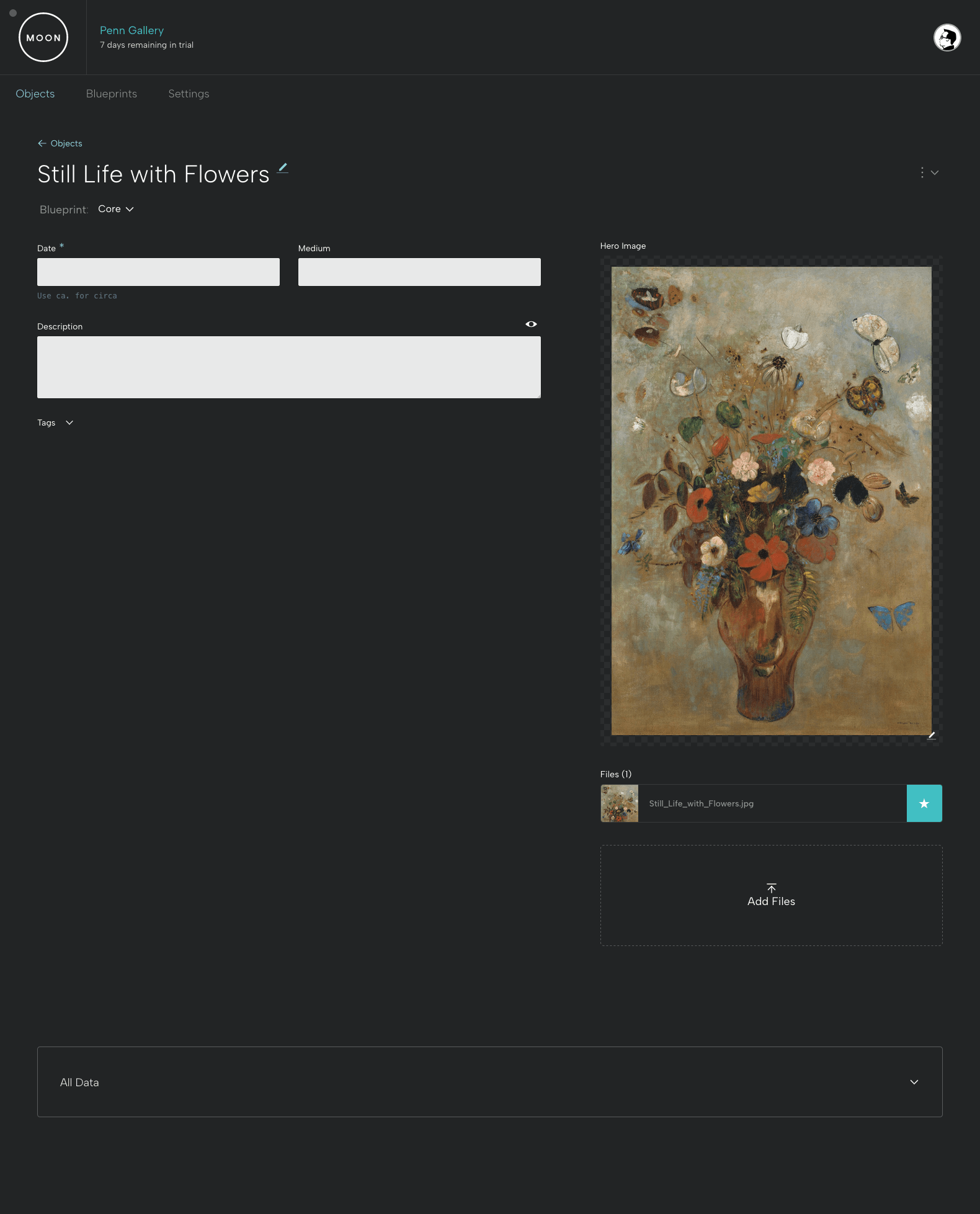
Enter object information into the fields. Fields that require information are indicated by an asterisk. In the Tags field, you’ll enter helpful key words (for example, butterflies).
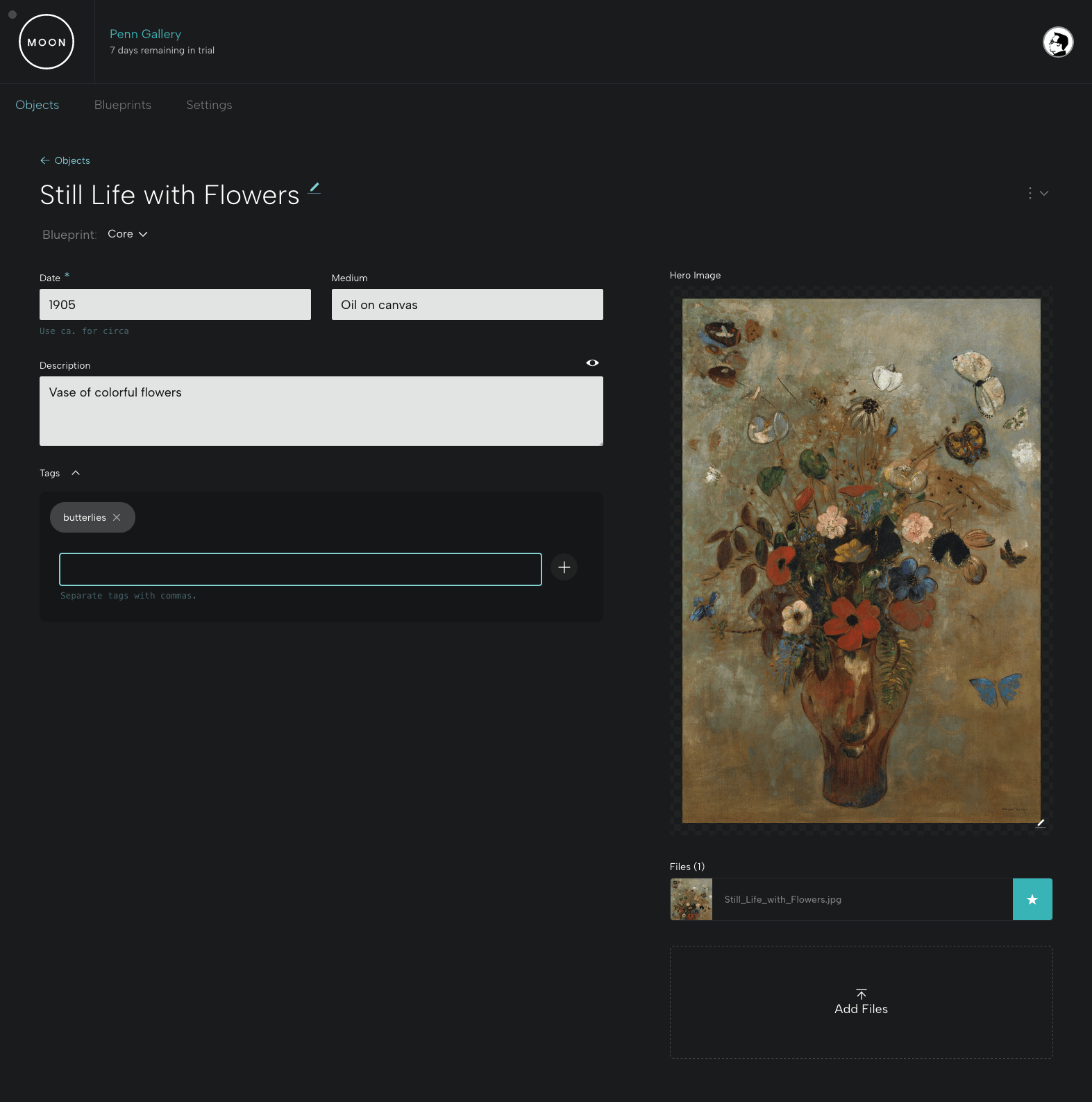
When you're finished, remember to save using the button at lower right.
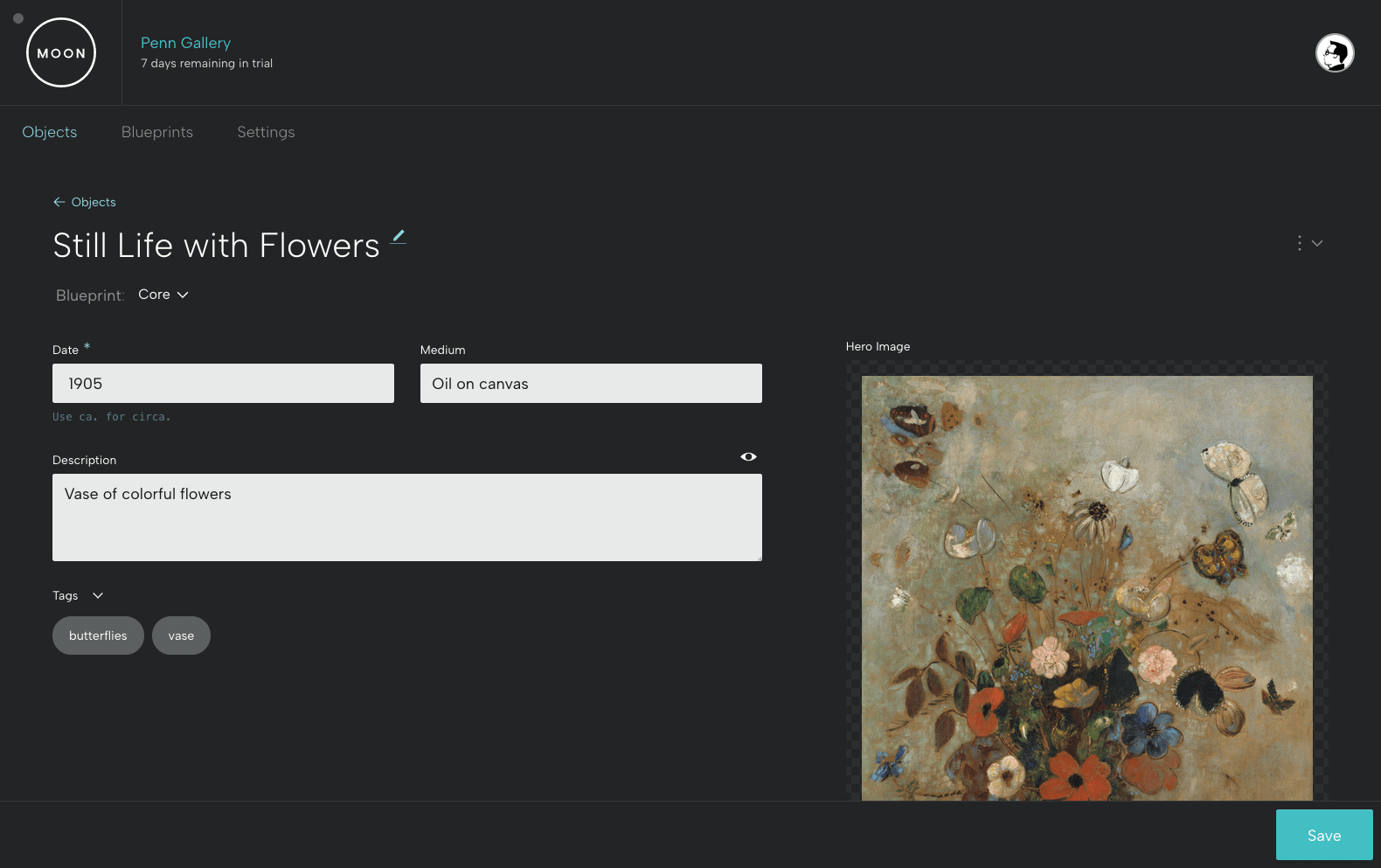
Import a Batch of Objects
If you'd like to upload a group of objects, the first step is to determine the ideal Blueprint for that particular batch.
Object data can be uploaded via CSV for a single Blueprint type. To help you get started, the MOON Object System generates helpful, downloadable CSVs based on the fields in your Blueprints.
You can upload data for 500 objects at a time.
Please see the CSV Guidelines for detailed instructions on how to download a CSV template, how to enter information, and how to upload a CSV to your Base.
Add Files
For each object, you can add multiple images (jpg, png, webp, or gif), videos (mp4), audio files (mp3), and pdfs. The file size limit is 50 MB.
Click on Add Files to import or simply drag your files into the box.
Select your Hero Image by clicking on the star to the right of the file name. This is the image you'll see when you view your Base objects.
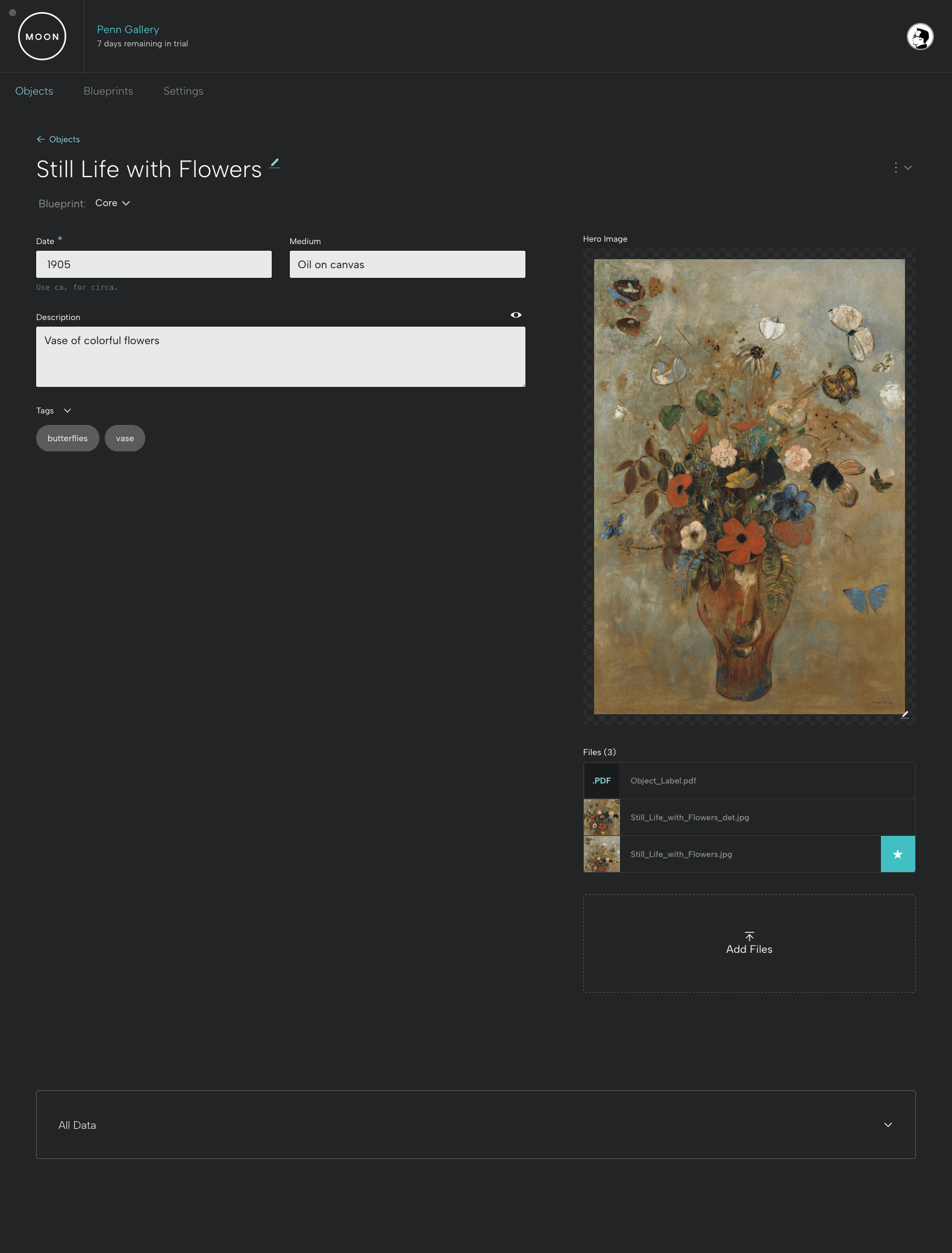
Click on Files. You can also add new files or update your Hero Image here.
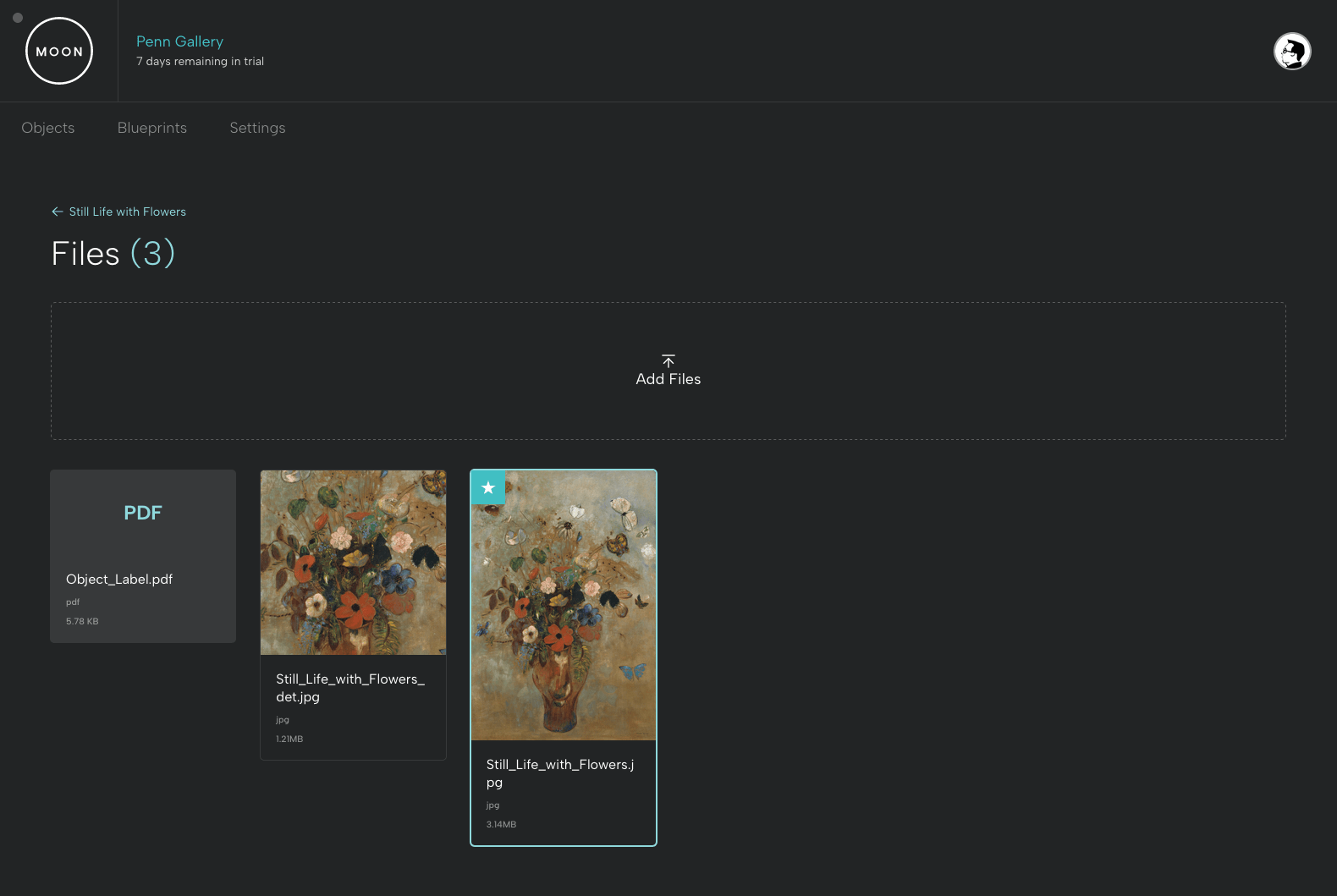
For each file, you can add a caption, alt text, rights and credit information, and notes.
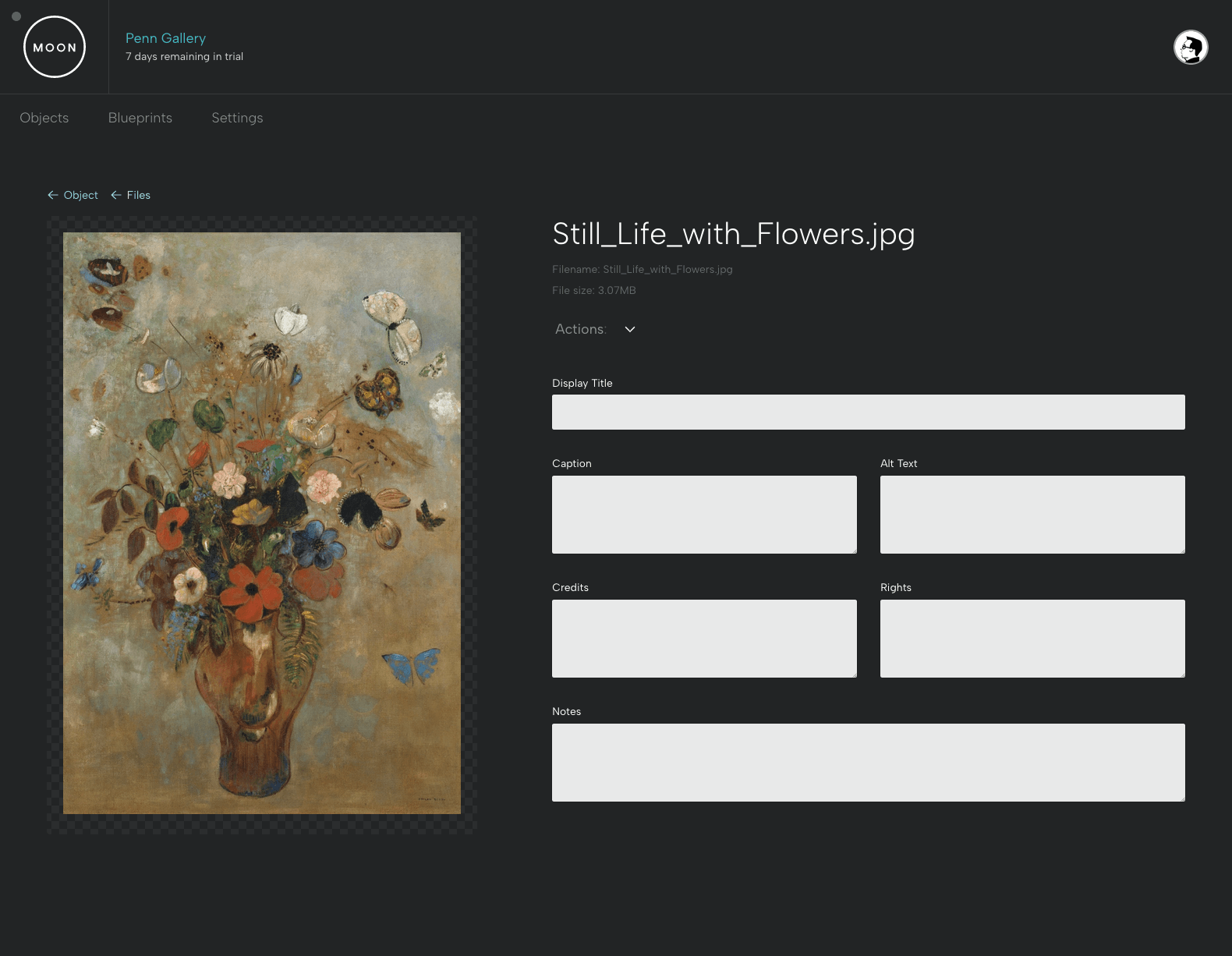
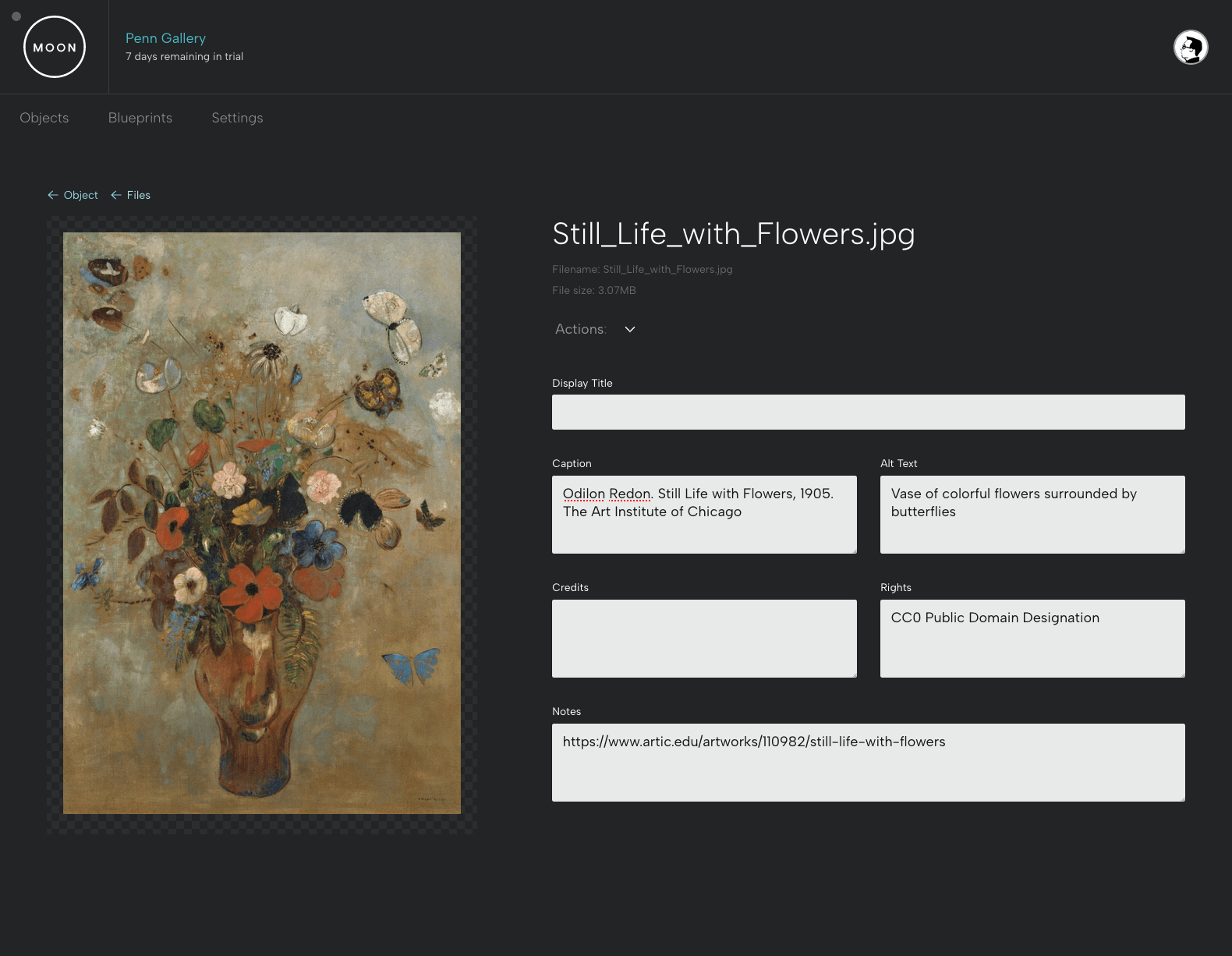
You'll see the original image size below the file name.
In the Actions menu, you can choose to download the original file or alternate sizes (as webp). You can also delete your file.
Always remember to save.
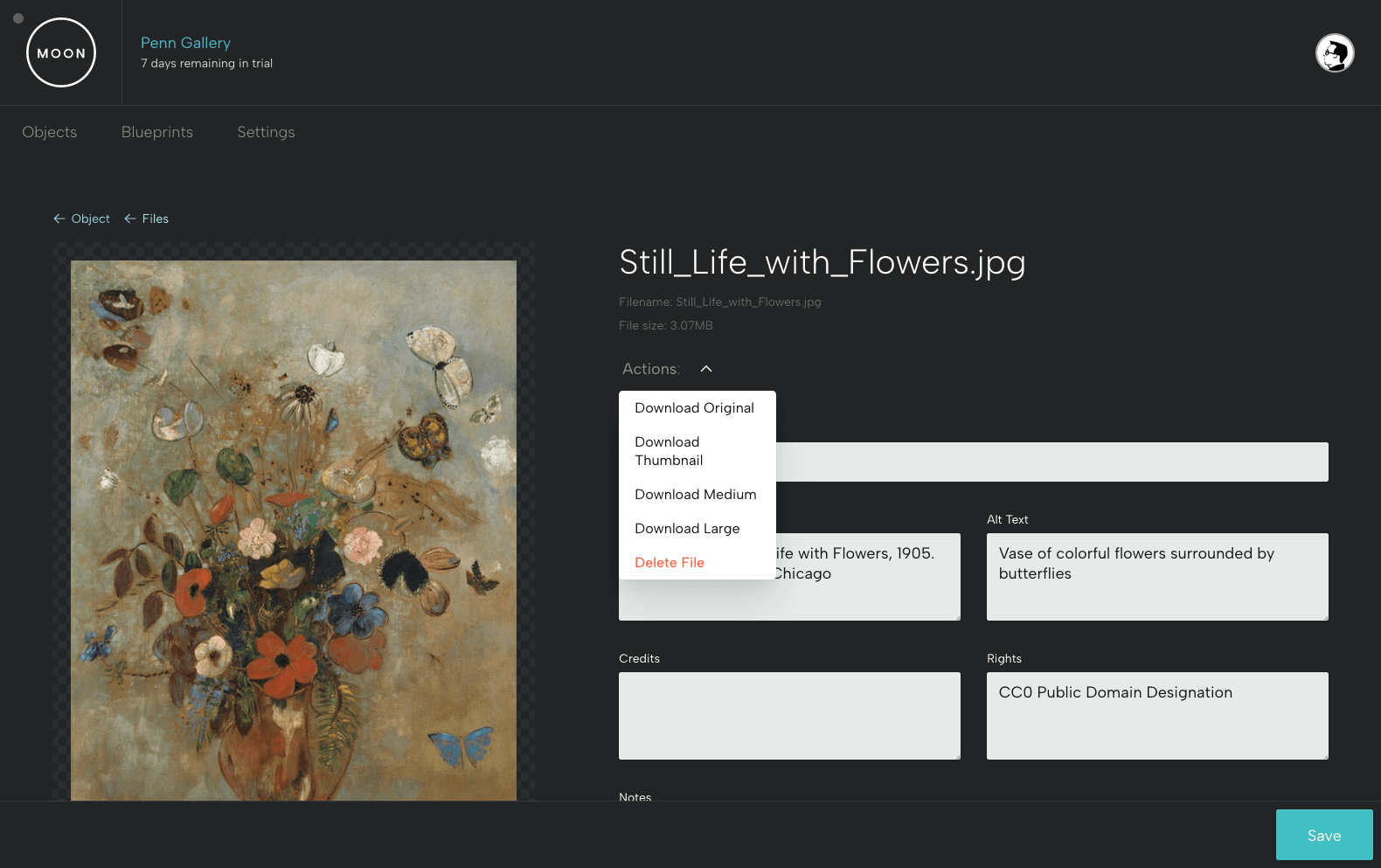
When you go back to the object page, the caption will appear in blue below the Hero image.